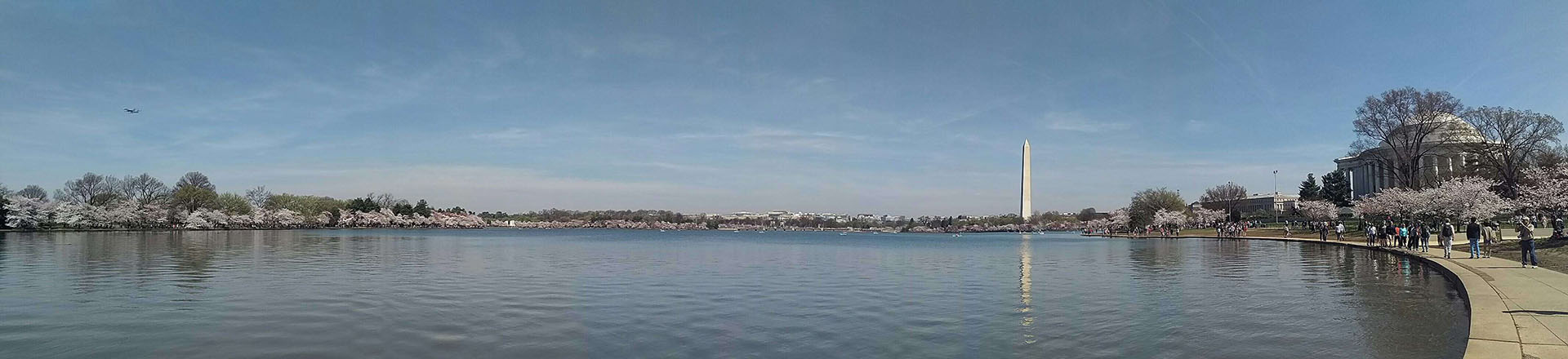Comparing Files in VSCode: A Quick Guide
作者:XD / 发表: 2024年5月31日 06:25 / 更新: 2024年5月31日 06:25 / 编程笔记 / 阅读量:1616
Comparing Files in VSCode: A Quick Guide
When working on code, it’s often necessary to compare different versions of files to see what changes have been made. Visual Studio Code (VSCode) offers a built-in feature that makes this process straightforward. Here’s a quick guide on how to compare files using VSCode’s built-in functionality.
Step 1: Open the Files
First, open the two files you want to compare. In VSCode, navigate to the sidebar or use the file explorer to locate and open both files. This sets up the files for comparison.
Step 2: Select the First File for Comparison
Next, in the file explorer, right-click on the first file you want to compare. From the context menu, select Select for Compare. This action marks the file as the one to be compared against another file.
Step 3: Execute the Comparison
Finally, in the file explorer, right-click on the second file you want to compare. From the context menu, select Compare with Selected. VSCode will then open a new view showing the differences between the two files side-by-side. Changes are highlighted, making it easy to see what has been added, removed, or modified.
Using this built-in feature in VSCode makes file comparison simple and efficient, helping you keep track of changes and ensure your code remains consistent and accurate.